Google recently introduced “Google My Business”, This is your opportunity to make your first impression on Google a hit.
In Canada there is now a unique Canadian landing page http://www.google.ca/business/ This is where you can create or update existing Google Places for Business or Local pages.
If you do not have a Places Page follow the link above and provide as much information as you can. Make sure you provide a good introduction for your business.
Unverified Pages
Updated 11/04/14:
There is a link on Unverified pages “Manage this page” in the Box “Is this your business?” When you click on the link you will be taken to the Google My Business portal and you will be able to manage and update the page. If the phone number and name is correct Google will phone the number in the listing to verify over the phone. You will be called in seconds and you will be provided with a code you enter online that immediately verifies the page.
Before a page is verified only the About and Photos can be updated. Here is what an unverified page may look like.
Verified Pages
After your page is verified the ability upload videos and add posts similar to Facebook are now available for use. There is a place above the Business Name for a Profile Image and on the right is the Cover Photo. There is a little shield icon near the profile image with a check-mark in it to signify the page is verified. Below is what a verified Places Page looks like.
Once you completed updating your information now is the time to update 2 important images.
Uploading images is done from the new dashboard that is access from the Google My Business Link. The Profile image managed on the My Business link. Simply click on the square beside the Company Name to change the photo and follow the steps.


Profile Photo
I suggest that you use a Photo or Graphic with your logo as your profile picture. This is an opportunity to increase your Branding. Google makes a circular image from for the Profile Photo. I suggest you have a square File that is 250 Pixels wide and high.
The Image on the left has a nice large logo however when a circle is created part of the L and maybe the end of the O may also be lost as well.
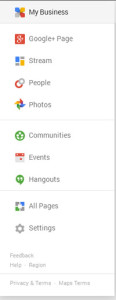
Cover Image
The Next image to change is the Cover Photo. The best quality size is 2120 Pixels wide by 1192 Pixels high. The smallest image size is 480X270. This may produce a photo that will not look good on a desktop or even a tablet with a high resolution screen.
To find the spot where you can change the cover image click on the My Business button (image to the right) on the top left of the page manager and select Google+Page. This will open the your page and now hover over large image on the right side. A Change cover link will be presented to you. When you click you will be provided a gallery of stock images, ideally select upload from the top menu to upload the image you want to be your cover photo.
Here is what a customized verified page looks like.
Please feel free to reach out with questions if you are encountering problems. If you are not ready to proceed with a virtual tour there is not time like the present to make your first impression on Google count.
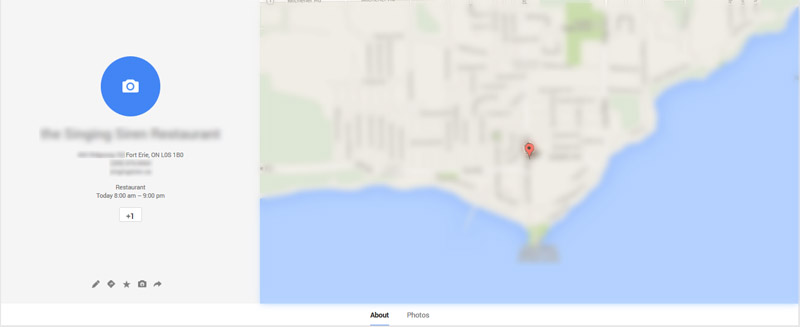


Pls, outline how yo upload the photosphere, virtual tour, where to get virtual tour icon
All the tours I do are uploaded through a platform provided by Google to their Trusted Independent Photographers. Google photographers are trained and certified to we meet or exceed the standards set out by Google. I do not have any personal experience with Photospheres. I believe this is a consumer application used primarily with mobile devices. All the panoramas I create are shot with a Canon 7D DSLR.
I really appreciate your response. Is there any means of getting platform to upload my panoramic image Shot with DSLR cameral from Google
I sent you a direct email with a suggestion.